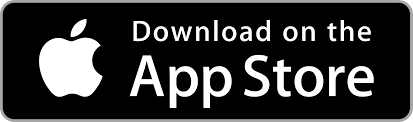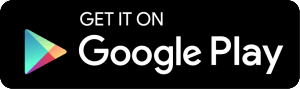How can I customize my home screen in digital banking?
You can customize your personal greeting, favorite your most important accounts, and prioritize which widgets appear in your navigation panel in online banking or your mobile app.
There are multiple ways you can customize your online banking home screen.
1. Update your personal greeting in online banking.
2. Update your personal greeting in mobile app.
3. Select and prioritize widgets in online banking.
4. Customize your account names in online banking.
5. Customize your account names in mobile app.
Watch this how-to video or follow the steps below:
1. To update your personal greeting in your online banking:
Your online banking home screen will default to the greeting "Hi, FIRST NAME." The first name showing by default will be that of the primary account holder. You may change the name showing on the home screen to be whatever you wish to see. If you change your greeting name in online banking, the name will also be updated in your mobile app.
For example: The default greeting of "Hi, JACK" can be changed to "Hi, Jack" or "Hi, Jack & Jill" depending on what you want to see when you log in to your account.
Important Note: Changing the name on your online banking home screen's greeting will not change the primary account holder in our system.
Step 1:
Log in to the online banking website.
Step 2:
Click the "Customize Home Screen" button at the top right of your online banking home screen.

Step 3:
The "Home Screen Settings" panel will appear. 
Step 4:
Enter your preferred greeting name in the "Name" field.
Click "Save".

A notification stating "Home screen settings are saved" will appear in green. Close the panel by clicking "X" in the top right corner.
Congrats! You've successfully changed your greeting name.
2. To update your personal greeting in your mobile app:
Your online banking home screen will default to the greeting "Hi, FIRST NAME." The first name showing by default will be that of the primary account holder. You may change the name showing on the home screen to be whatever you wish to see. If you change your greeting name in your mobile app, the name will also be updated in your online banking.
For example: The default greeting of "Hi, JACK" can be changed to "Hi, Jack" or "Hi, Jack & Jill" depending on what you want to see when you log in to your account.
Important Note: Changing the name on your online banking home screen's greeting will not change the primary account holder in our system.
Step 1:
Log in to your mobile app.
Step 2:
Tap the "Accounts" section at the top of the screen to minimize your accounts OR scroll down to the bottom find the "Customize" button.

Step 3:
Tap the "Customize" button.

Step 4:
The customize panel will appear at the bottom of your screen.
Tap "Greeting name".

Step 5:
Enter your preferred name in the field.
Tap "Save".

Step 6:
Congrats! You've successfully changed your name for your greeting.

3. Select and prioritize widgets in your online banking.
Your widget stack can be organized based on your most used items in online banking. You can favorite widgets you use most often or hide widgets you no longer wish to see on your home screen.
Step 1:
To organize the widget stack on the bottom right of your home screen, click the "Customize Home Screen" button at the top left.

Step 2:
The "Home Screen Settings" panel will appear.

Step 3:
To move your widgets into the order you wish, click and drag "=" button to the left of each widget name.

Click "Save".

A notification stating "Home screen settings are saved" will appear in green. Close the panel by clicking "X" in the top right corner.
Congrats! Your widgets are now in the order you selected.

If you wish to "favorite" any widgets, click the heart on the right in the "Home Screen Settings" panel before saving. Favorited widgets will appear always open on your home screen.

To remove the widget from your favorites, click "Remove Favorite" and the widget will collapse in your navigation panel.

Important Note: If you wish to remove a widget from your home screen, toggle the widget off by clicking the far right button in the home screen settings panel. When the button is grey, the widget is off. You can turn the widget back on at any time.

4. Customize your account names in online banking.
You may rename your accounts to be personalized to you, so you can quickly recognize your accounts. If you change your account name in your online banking, the name will also be updated in your mobile app.
Step 1:
To rename an account, click the "Customize Home Screen" button at the top left.

Step 2:
The "Home Screen Settings" panel will appear.
Next, click "Account Preferences" at the bottom right.

Step 3:
The "Account Preferences" screen will appear.
Next, enter the name into the account name field that you wish to rename.

When you have renamed your account, click "Save" to the right of the name field.

Step 4:
Click "My Accounts" at the left of your top navigation panel to return to your home screen.

Congrats! You have updated your account name!

5. Customize your account names in your mobile app.
You may rename your accounts to be personalized to you, so you can quickly recognize your accounts in your mobile app. Account names updated in the mobile app will be reflected in online banking. If you change your account name in your mobile app, the name will also be updated in your online banking.
Step 1:
Log in to your mobile app.
Step 2:
Tap the "Accounts" section at the top of the screen to minimize your accounts OR scroll down to the bottom find the "Customize" button.

Step 3:
Tap the "Customize" button.

Step 4:
The "Customize" panel will appear.
Next, click "Account Preferences" at the bottom.

Step 5:
The "Account Preferences" screen will appear.
Next, enter the name into the account name field that you wish to rename.

When you have renamed your account, click "Save" to the right of the name field.

Step 6:
Click "Close" at the right to return to your home screen.

Congrats! You have updated your account name!

Leaders Credit Union is proud to offer digital banking tools to members at no cost.
Ready to get started? To login to online banking, click the login button in the upper right-hand corner of our webpage, and then enter your username and password.
Not a member yet? Apply now or stop by a branch today!
Want access to your accounts anytime, anywhere?
Download our mobile app today so you can:
- Transfer funds between accounts
- Pay bills using your Leaders checking account
- Deposit checks
- Pay at merchants using Apple Pay®, Android Pay® or Samsung® Pay!
- Find nearest branches and ATMs