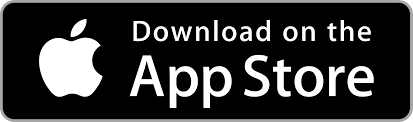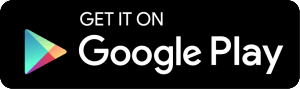How can I set up a savings goal using Goal Builder in my mobile app?
You can set up savings goals for your accounts using Goal Builder in online banking or our mobile app. Set up different categories for savings ranging from a rainy day fund to vacation, gifts, education and more.
Step 1
Find the Goal Builder widget inside the Leaders mobile app using the "more" icon on the bottom navigation. Click "Goal Builder" in the top navigation or under the Financial Wellness section.

Step 2
Select the account you wish to link to your savings goal.

Step 2B (optional)
You can set up a "reserve amount" by checking the box and entering a custom amount. If you set up a reserve amount, you will be notified if your account drops below the custom amount you enter.

Once you have selected the account you wish to link to your goal and added your optional reserve amount, click "confirm" to set up your goal.
Step 3
Select the type of savings goal you wish to create or select "Create Your Own Goal" to customize the name of your goal. Scroll down and click "next" to enter your goal details.

If you selected "Create Your Own Goal" you can edit the goal name by clicking the pencil icon on the next screen.

Type in the name of your custom goal into the field.

Note: If you selected a goal from the list like "Rainy Day", the name cannot be edited.
Step 4
Enter your goal details starting with your overall savings goal into the "goal amount' field.

Step 5
Enter additional goal details including goal start date and target date by clicking the calendar icon or entering MM-DD-YYY into the date fields.

Step 6
Enter the frequency you plan to add to your savings goal with the dropdown. Select one of the following: daily, weekly, every 2 weeks, twice a month, monthly, every 6 months, or yearly.

Step 7
Scroll down and review the savings goal calculator. You will see the amount you must put into your account according to the frequency you provided, given the goal and target date you have provided.
Slide the arrow at the bottom of the savings goal calculator to see how varying amounts impact timing to reach your goal. Saving more frequently like weekly or twice a month will help you reach goals faster!
Click "next" when you are satisfied with goal details.

Step 8 (optional)
Next, designate an amount towards your goal (that you already have in your account) today by entering a custom amount into the field.

If you are starting with $0, do not enter an amount into the "designate to your goal today" field. Skip to step 9.
Step 9
Scroll down. Select how you will add funds to your goal, by selecting one of the following:
- Scheduled, reoccurring designations (Select this if you would like to set aside a specific amount towards your goal as frequently as you'd like.)
- Percentage of each account deposit (Select this if you would like to set aside a percentage of every deposit into your account, saving towards your goal with every transaction.)

Based on how you decide to fund your goal, the following options will be shown:
Step 9A
If you select "scheduled" designations, multiple fields will appear... Enter the amount you want to designate. Then select the frequency you desire from the dropdown. Then select when your designation will occur.

Step 9B
If you select "percentage" designations, then a "deposit %" field will appear allowing you to enter the percentage you wish to allocate with each deposit towards your goal.

Click next.
Step 10
Review your prior selections for your savings goal.

For scheduled designations, the review screen will be as follows:

For percentage designations, the review screen will be as follows:

After your review, click "confirm" on your goal or click "back" to change your selections.
Congrats! You have created your first savings goal!
Leaders Credit Union is proud to offer Goal Builder to members at no cost through our digital banking platforms.
Ready to get started? To login to online banking and begin using Goal Builder, click the login button in the upper right-hand corner of our webpage, and then enter your username and password.
Not a member yet? Apply now or stop by a branch today!
Want access to your accounts anytime, anywhere?
Download our mobile app today so you can:
- Transfer funds between accounts
- Pay bills using your Leaders checking account
- Deposit checks
- Pay at merchants using Apple Pay®, Android Pay® or Samsung® Pay!
- Find nearest branches and ATMs