How to login to Online Banking
Follow these steps to setup your online banking from a desktop, laptop, or tablet using our full website.
Step 1
Access the Leaders Credit Union website at LeadersCU.com
Step 2
Your screen should appear as below. If not, locate and click on the Login button to reveal the username and password fields, this is located in the top right-hand corner of the site. If new to Online Banking, click the 'Register Now' link.
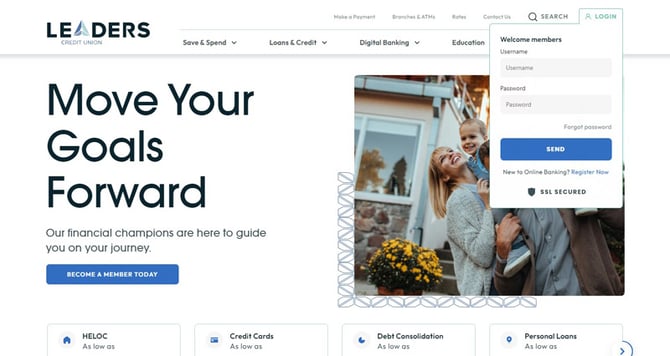
Step 3
For first-time users, you will need your social security number, email, and your member number. If you are a joint owner, you will enter your social and email and the member number of the primary account holder.
You will create a username, password, and fill out the rest of the information on the form.
Read and accept the terms and conditions and click the 'Complete Sign up' button.
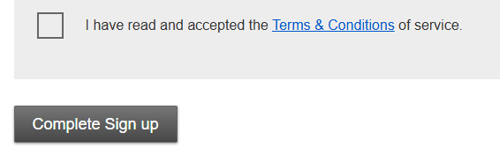
Please note: if you don't know your member number, give us a call at 731.664.1784 and we are happy to help.
Step 4
You will then be directed to a Sign up completed page where you will need to click the 'Confirm contact information' button.
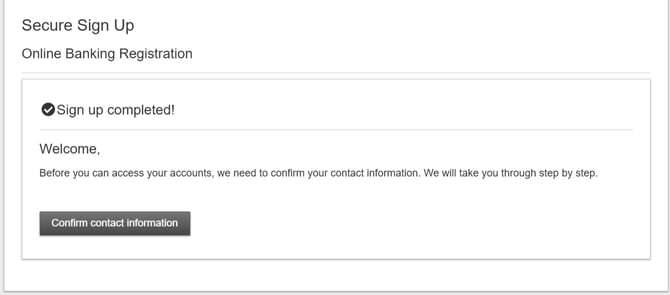
Step 5
Verify your contact information. You can select where you would like to receive your verification code by email or phone. We encourage to add your mobile phone number so that you can receive one-time passcodes (OTP) securely on your mobile device.
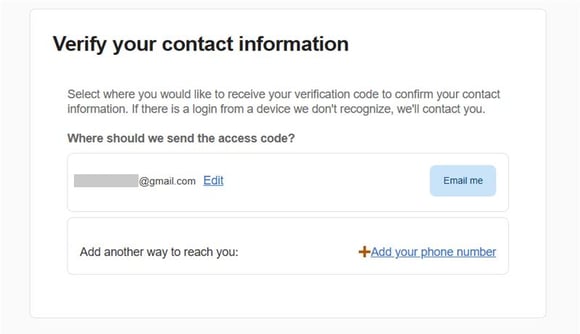
Step 6
Enter the one-time passcode and verify your device.
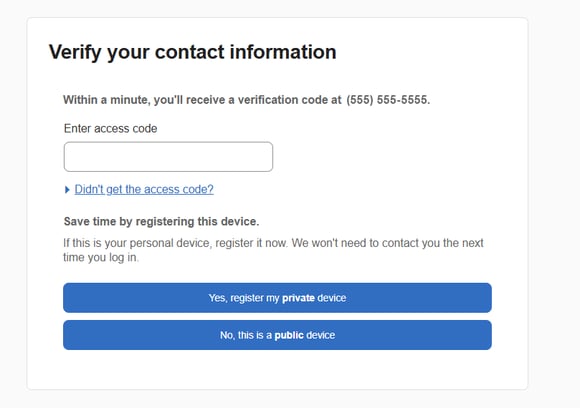
Step 7
That’s it! Your accounts will already be listed under My Accounts. You may begin to check balances, transfer money, or make payments immediately.
Please Note: Make sure to enable email and text alerts under "Additional Services"
Learn more about Online Banking at Leaders.