How to add my debit/credit card to my digital wallet?
It's easy and convenient to add your Leaders Debit or Credit Card to your digital wallet for use with Apple Pay or Google Pay.
Pick the option that is most convenient for you:
Use Leaders Card Controls App to automatically add card to wallet with one touch.
If you already have your cards added to the Card Controls App, skip to step 3.
- Download Leaders Card Controls App.
- Add your debit and/or credit cards to the app.
- Tap the "Add to Wallet" button under your card and follow the on-screen instructions.
Note: If you've already added your card to your digital wallet, the button will not appear.
- Watch this short video to see how easy this is.
- That's it! Your card is now in your digital wallet and ready to use.
Manually add card to digital wallet.
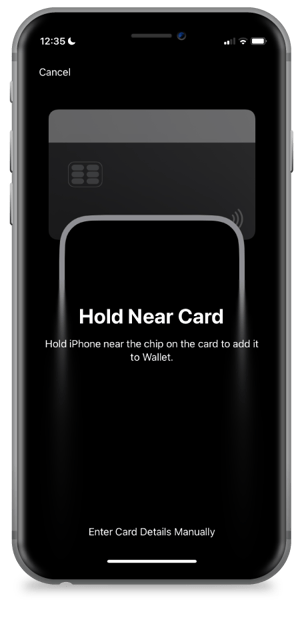
- Open the digital wallet on your Apple or Android device.
- Select the Add (+) button.
- Select "Debit or Credit Card"
- Tap Continue
- Next, hold the phone near your card, scan your card using your phone's camera, or select "Enter Card Details Manually"
- Follow on-screen prompts.
- That's it! You will now be able to use your card where Apple or Google Pay is accepted.
If you have any questions regarding using Apple or Google Pay, please call our financial champions at 731.664.1784 and we would be happy to help.